Goldcast allows you to restrict event registrations to specific email domains, such as username@goldcast.io. This feature is particularly useful when you want to host an internal event that is only accessible to your company's employees.
However, there may be instances where you need to limit attendance even further. For example, you might want to organize a team event that is accessible only to certain team members and restricted to all others in your company. In this situation, the method mentioned above for limiting registrations via email domains would not be effective, as all users will have your company's email domain.
In this article, we explain how to set up the registration form for a super private event accessible only to specific individuals.
- Log into Goldcast Studio and open your event.
- Click Registration → Page & Form on the left sidebar.
- Click the Edit button in the Registration Form section.
- Click the Settings
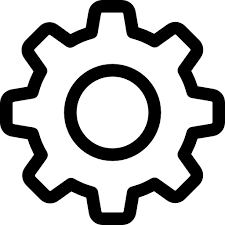 gear in the Email textbox component.
gear in the Email textbox component. - Click the Validation tab, and in the Regular Expression Pattern field, enter the emails of registrants who are permitted to register for the event. Separate each email with the | symbol. Do not include spaces between the email and the pipe symbol (|).

- Use the Custom Error Message field to set the error message to show if a user enters an email that is not on the “allow” list.
- In the Validate On dropdown, select Blur. This ensures the validation is done after the user enters their email and moves away from the field.
- Go to the Data tab and make the text case lowercase. The Regular Expression Pattern is a case-sensitive field. This forces all emails to be entered in lowercase; you don't have to worry about handling cases in the Regular Expression Pattern field.
- Click Update to save the changes.

Heads up! The setup mentioned on this is page is a manual process and might be tedious if your invite list is lengthy with a large number of invitees.
Another workaround is to create an event and upload your list of preferred registrants in bulk. This way, all users on the uploaded list will be automatically registered for your event. By avoiding sharing the event registration page, you can keep the event exclusive and available only to registrants you have manually added to the event.