| Plan Availability | Starter | Pro | Premium | Enterprise |
 |
Add-on | Add-on |  |
For customers with contracts starting March 2024 or later, feature availability is based on your pricing tier. If interested, contact your CSM or our Sales Team to discuss pricing options.
If you use Oracle Eloqua as part of your marketing tech stack, you can integrate your instance with Goldcast to sync your event engagement data with Eloqua. In this guide, we provide step-by-step instructions on how to integrate your Eloqua account with Goldcast and connect your Eloqua form for smooth data collection.
Overview
Event attendees in Goldcast generate a wealth of valuable event engagement data, both through active participation (e.g., completing registration forms or clicking CTAs) and passive actions (e.g., event viewing). As a marketing automation platform (MAP), you can use Eloqua to harness this data for various purposes, including sending follow-up emails, data segmentation, lead scoring, and nurturing. This data also provides essential insights into your leads and customers.
By integrating Goldcast with Eloqua, you can:
- Generate high-quality leads
- Develop comprehensive customer profiles
- Craft engaging marketing campaigns
- Implement follow-up actions
- Personalize customer interactions
- Foster and strengthen customer relationships
How it works
The integration seamlessly syncs event registration and engagement data from Goldcast to Eloqua as event engagement activities.
Quick refresher: Event engagement activities are attendee actions in Goldcast, like attending an event, responding to polls, asking questions, etc. Check this guide for the complete list of all Goldcast event engagement activities.
Our integration with Eloqua efficiently syncs the following data to Eloqua's form fields:
- Data collected from Goldcast registration forms
- Event engagement activity data
You can connect one Eloqua instance in your Goldcast Studio at a time. This setup can be managed at the global organization level. Additionally, you can easily enable or disable the integration per event using a straightforward toggle button.
Prerequisites
Before you begin, we recommend you log into your Goldcast Studio and Eloqua accounts to avoid doing so later. Also, make sure you have the following details handy:
- Eloqua login credentials: Account username and password
- Site Name: The company name you use to log into Eloqua
- Eloqua Base URL: The base or root URL of your Eloqua company account
Note: To find your Eloqua base URL, log into your Eloqua account and check the address bar in your browser. For example, if the full URL is:https://secure.p02.eloqua.com/Main.aspx#my_eloqua
then your base URL is:https://secure.p02.eloqua.com
⚠️ Important: Do not include a trailing slash (/) at the end of the base URL. For example, avoid https://secure.p02.eloqua.com/. Including the slash may cause issues with integrations.
Many browsers automatically add a trailing slash when copying URLs—please double-check and remove it if present.
Connecting your Eloqua account to Goldcast
- Open Goldcast Marketplace and click the Eloqua tile.

- Click Connect App on the Eloqua Marketplace page to initiate the installation.
Note: If you're based in the European Union, use the Click Connect App in EU button.
Upon clicking, you'll be redirected to the Integrations page for your Goldcast Org, and a pop-up titled Install Eloqua will appear.
- Click the Install button to complete the installation.
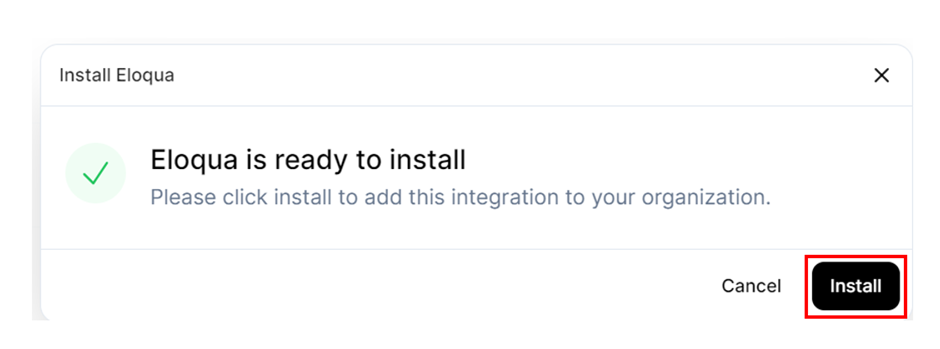
- Click on Add New Account and Assign a name to the authentication.

- Fill in the required fields, such as Site Name, Base URL, Username, and Password.
- The Site Name is the company name you use to log into Eloqua.
- The Username and Password correspond to your Eloqua username and password.
- The Base URL of your Eloqua company account
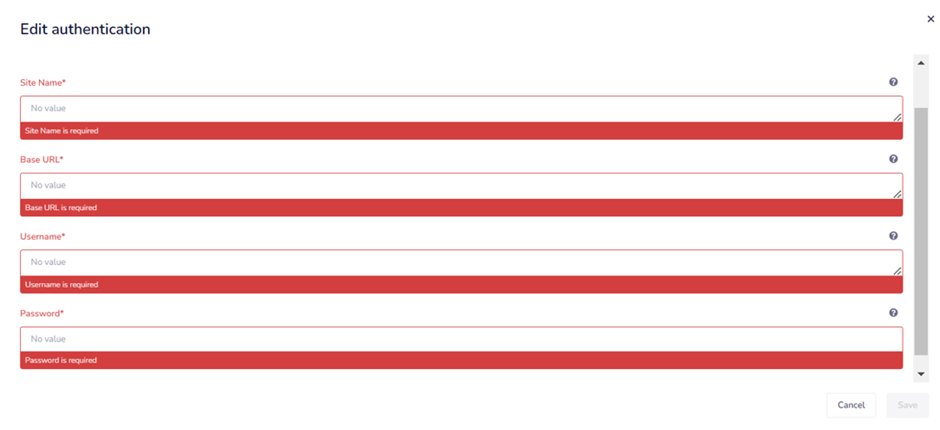
- Click the Create button.
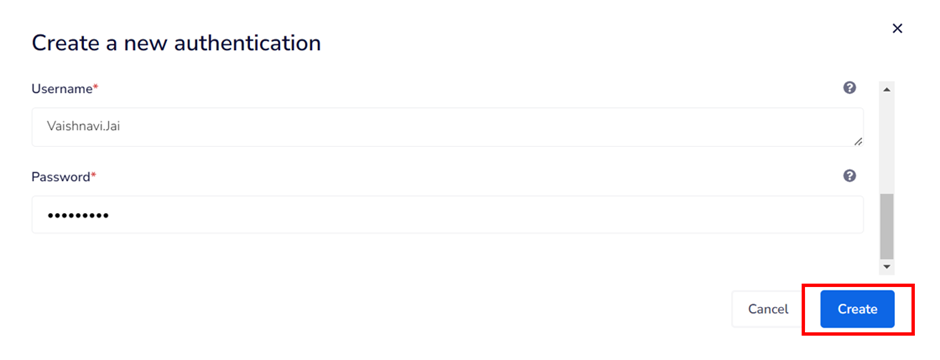
- Once the authentication is complete, you’ll notice an Authentication Successful message. Click Finish to complete the process.
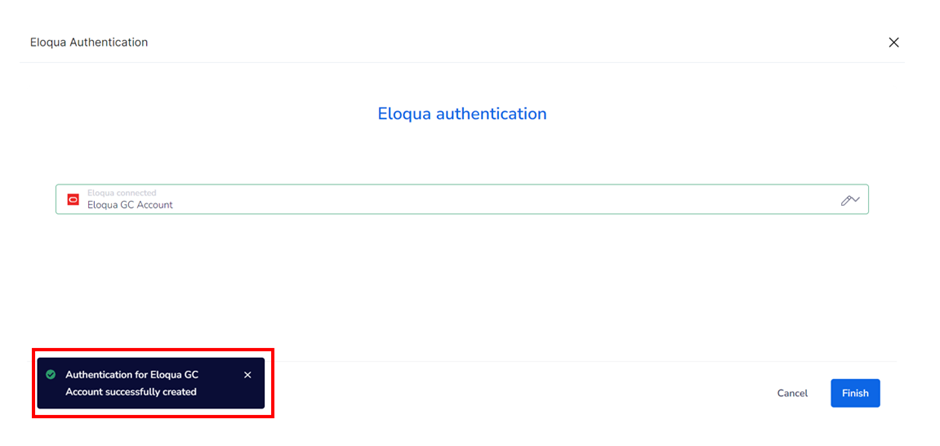
- Click the Finish button to complete the Integration Setup for your Eloqua in your Goldcast Studio.
This brings you back to the Eloqua Integration Setup page. Check if the name you assigned for the authentication is visible on the right side of the Authentication section.
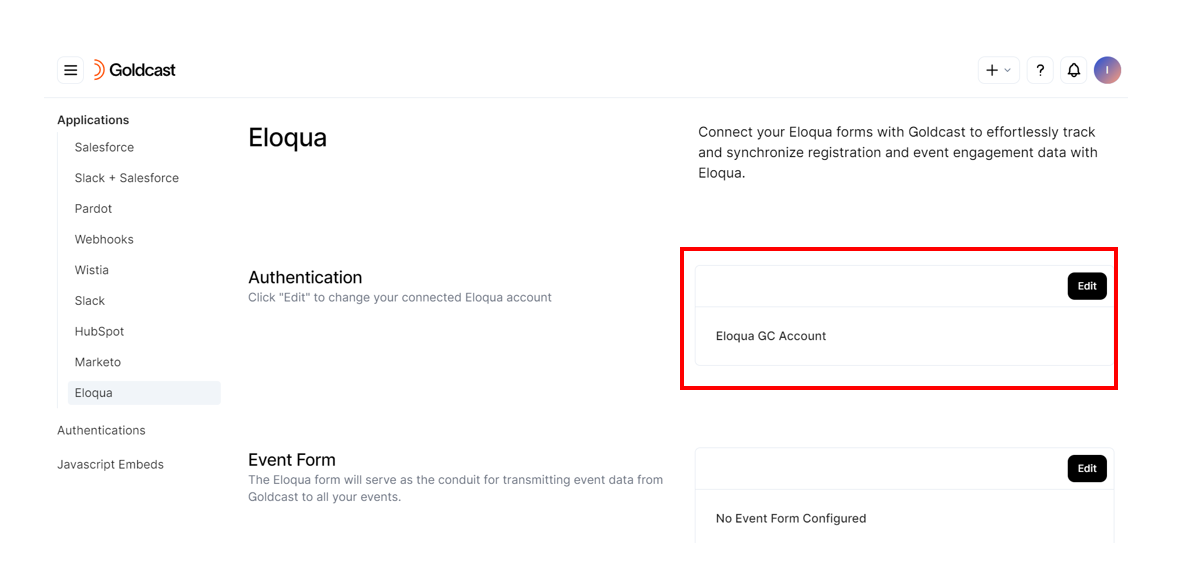
Connecting an Eloqua form to Goldcast Integration
To ensure that your event engagement data syncs from Goldcast Events to Eloqua, you must connect an Eloqua form to Goldcast for seamless data transfer.
In Eloqua, forms serve as the designated containers to receive data from Goldcast. Goldcast's Event Registration and Engagement data seamlessly synchronize as Form Submissions, which you can conveniently access within Eloqua. This allows you to efficiently process and export the data per your requirements. Check out this guide for a quick refresher on Forms in Eloqua.
Note: To set up field mapping, which is essential for transmitting data from Goldcast to Eloqua, it is imperative to connect an Eloqua form to your Goldcast organization.
Follow these steps to connect an Eloqua form to Goldcast:
- Log in to your Eloqua account using your credentials.
- Click the hamburger icon and navigate to Assets → Forms.
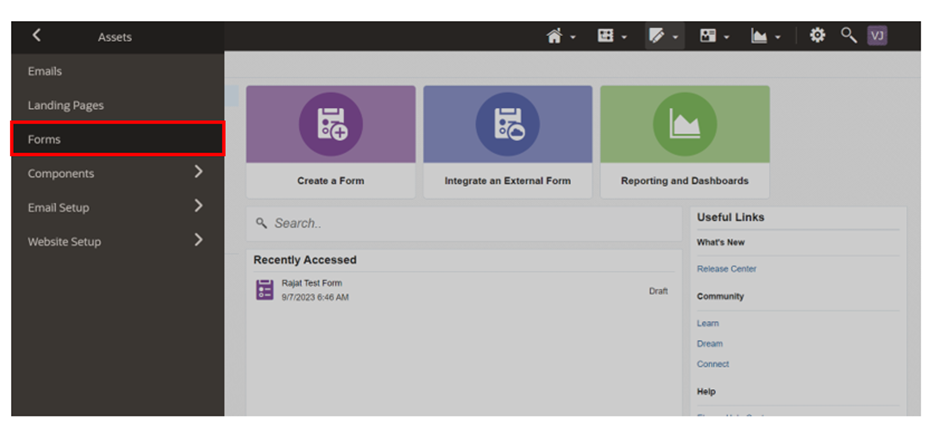
- Open your preferred form and note its ID. Each form in Eloqua has a distinct ID number. You can find it from the form’s URL in your browser's address bar. For example, if the URL for the form page is https://secure.p02.eloqua.com/Main.aspx#forms&id=21, the corresponding Form ID number is 21.
- In Goldcast Studio, navigate to Integrations → Eloqua and click the Edit button in the Event Form section.
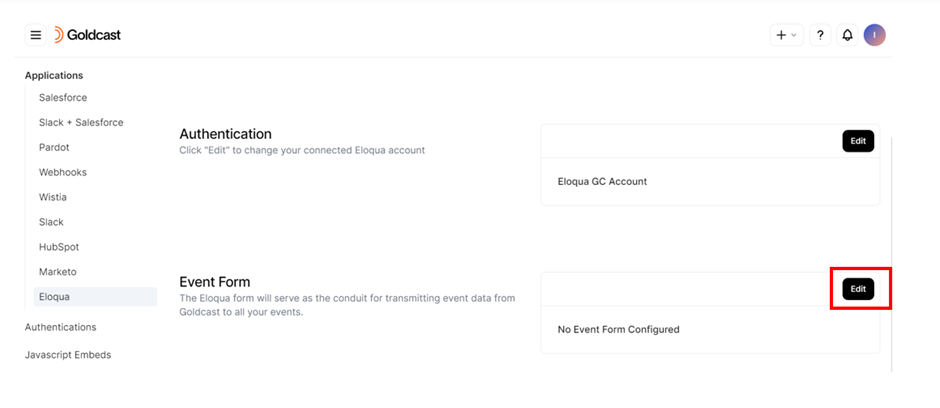
- Enter the corresponding Form ID and click Connect.
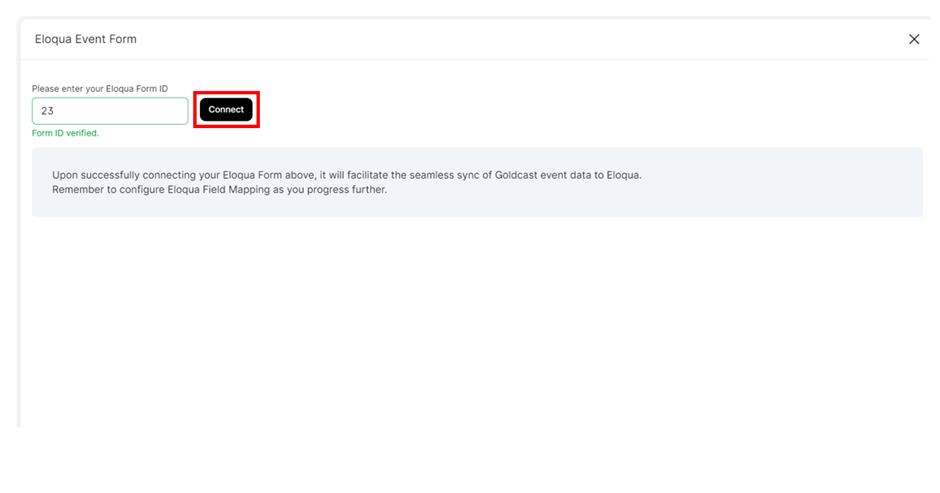
- Goldcast verifies the Form ID and establishes the connection.
Once connected successfully, you can view the connected form’s ID reflected in the Event Form section on the Eloqua page in Goldcast.
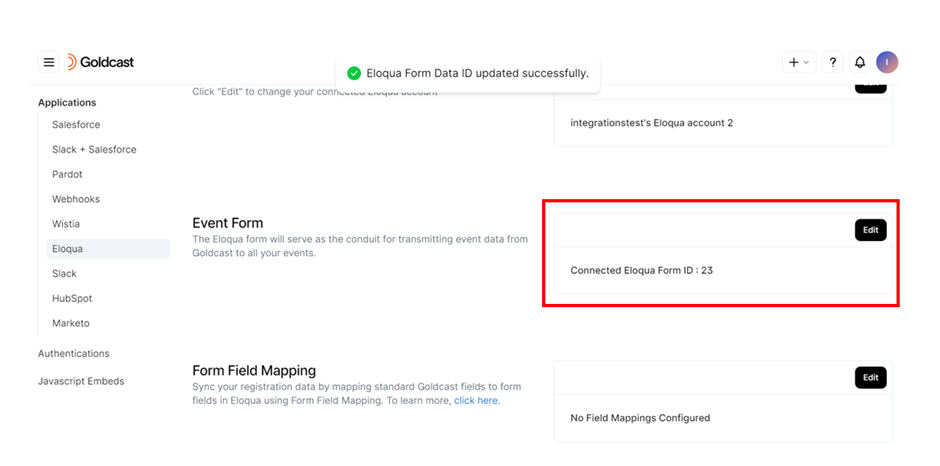
The next step of the Goldcast + Eloqua integration process is to map the fields for which you want to send data from Goldcast to Eloqua. Field mapping helps you configure the fields you want Goldcast to populate on your Eloqua form.
FAQs
1: How often does Goldcast - Eloqua integration sync?
Check our guide on event engagement activity sync times for details.
2: How do I change or reauthenticate the Eloqua account I have connected to Goldcast?
You can change the connected Eloqua account by following these steps:
- Log in to Goldcast Studio using your credentials and select Integrations in the top menu.

- Select Eloqua from the applications list.
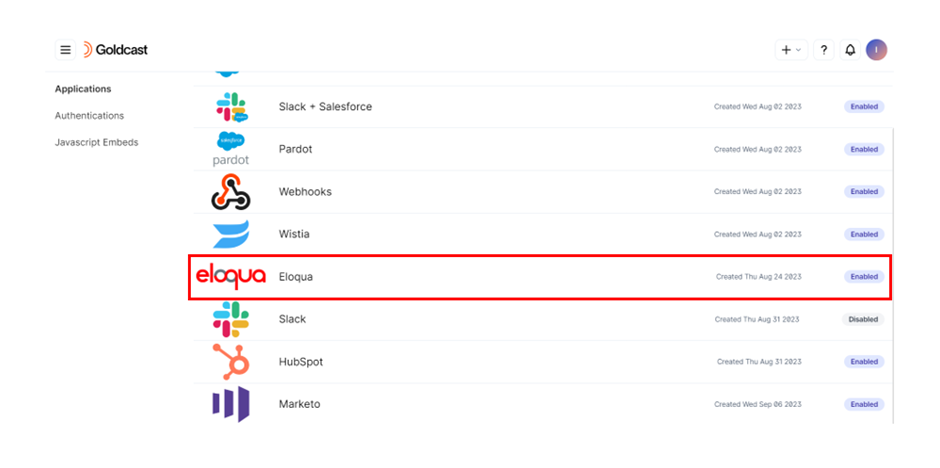
- Click the Edit button in the Authentication section.
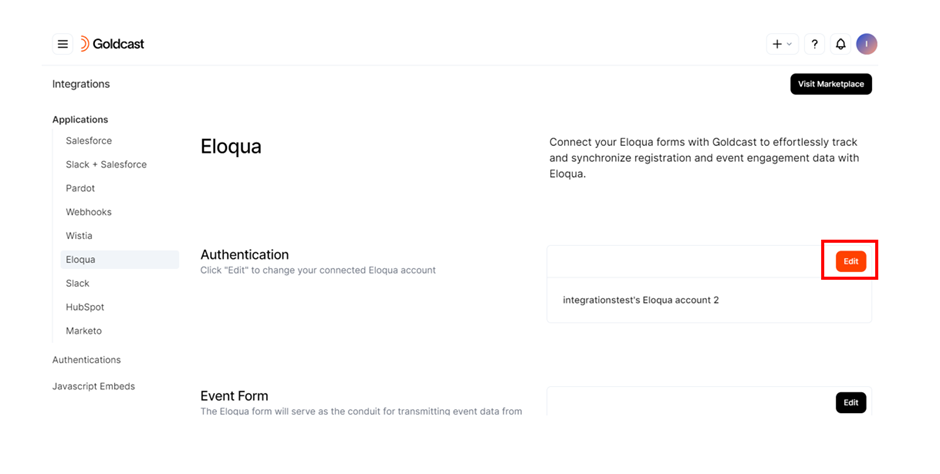
- Click the dropdown icon located next to the Edit icon.
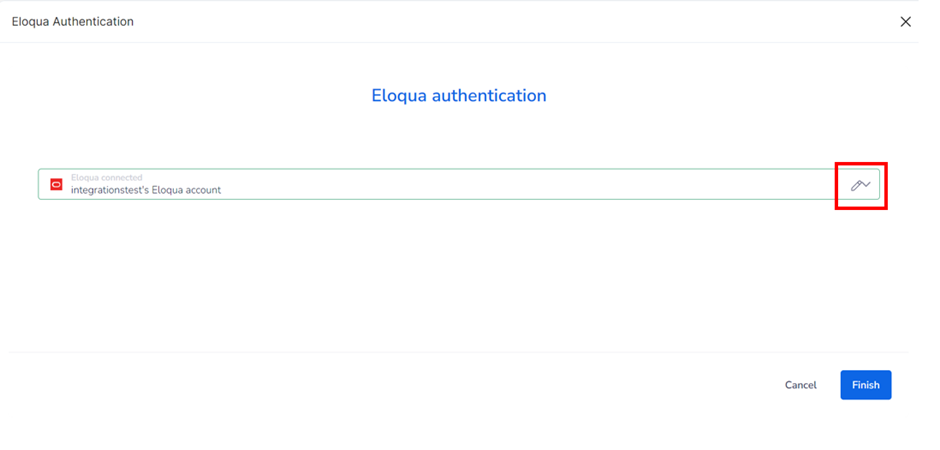
- Scroll down the menu until you find the Add New Account option, and click it.
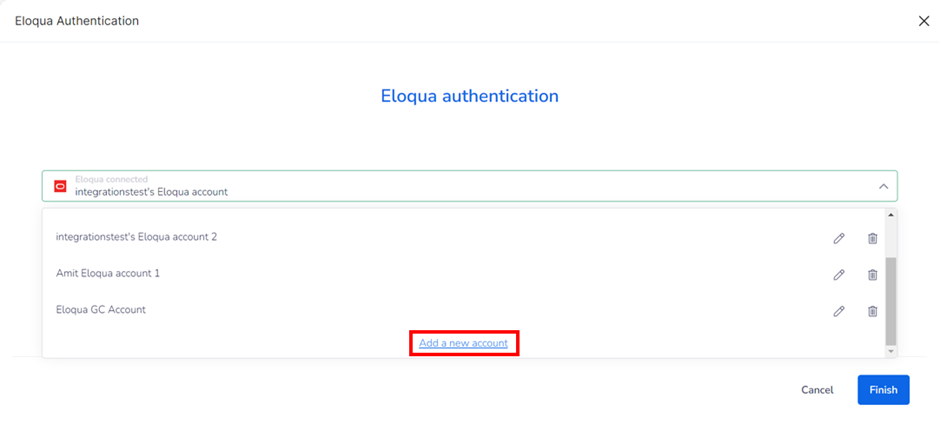
Provide the details of the new Eloqua account you wish to connect. Complete the authentication process to set up a new Eloqua account with Goldcast.
Troubleshooting
The Goldcast - Eloqua integration has stopped working. What could be wrong?
If you have changed your password in Eloqua, the integration will break. This is because the credentials you used while authenticating the integration in Goldcast will no longer match the updated Eloqua password.
Note: Always reauthenticate the integration in Goldcast after any password changes in Eloqua.