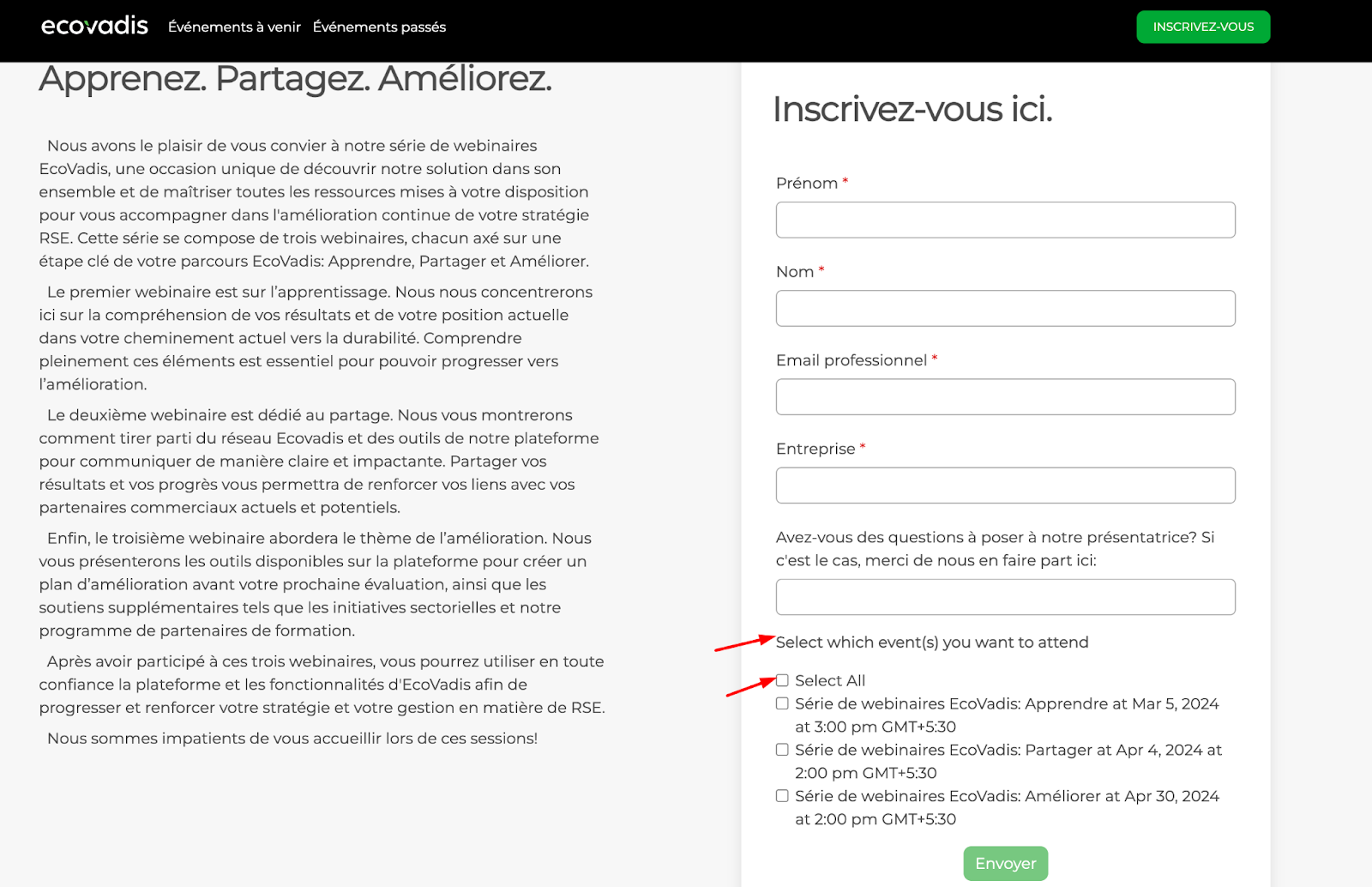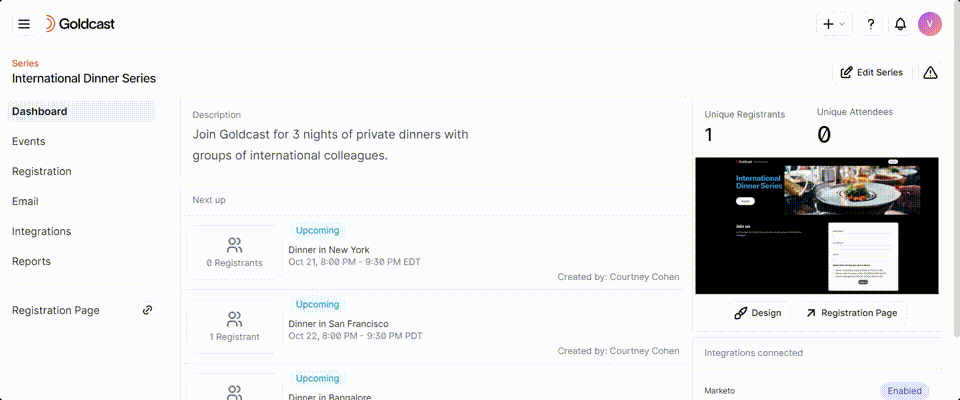To translate these phrases:
- Log in to Goldcast Studio and open your preferred series.
- Click Registration → Page & Form on the left sidebar.
- Click the Edit button in the Registration Form section. This opens the Registration Form Builder.
- Click the Edit button in the Select Boxes component and navigate to the Display tab.
- Copy-paste or type in the Label in your preferred language.
- Next, navigate to the Data tab and change the Label for the Select All row in your preferred language.
 Note: Make sure you change only the Label and not the Value of the Select All row.
Note: Make sure you change only the Label and not the Value of the Select All row.
CAPTCHA Auto-Enabled for Goldcast Registration Forms
Add a Honeypot Field to Your Registration Form
Password-Protect Your Registration Form
Set up Post-Registration Redirects
GDPR Opt-In: How To Collect Consent During Event Registration
Default Labels and Values for Countries and US States
Prevent Invalid Data in Mandatory Fields
Translating "Select All" on a Series Registration Form
Customize Checklist Spacing in Series Forms
Customize the Registration Success Message
Private Event With Restricted Access
How to Turn Off Event Registrations
Capturing Dietary Restrictions