Table of Contents
Overview
Goldcast’s Registration Form Builder lets you capture registrant information using standard and custom fields. Custom field mapping lets you sync the data collected via custom fields with your connected integrations, such as HubSpot, Marketo, Salesforce, Pardot, and Eloqua.
Heads Up! In Goldcast, Standard field mapping is done at the organization level, while custom field mapping is done at the event level.
How to set up custom field mapping
Follow these steps to set up custom field mapping:
- Log into Goldcast Studio and open your preferred event.
- Navigate to Event → Integrations using the left sidebar.
- Select your preferred integration using the tabs at the top of the page.
- Scroll to the Field Mapping section and click the Edit button.
- The field mapping page shows the list of standard fields you've mapped at the org level.
- To add a new custom field mapping, click + Add Mapping at the bottom.
- Select the custom field you want to map and choose an appropriate target field in your integration.
- Select the Update Policy. You can choose from:
- Always Update: This option updates the target field in your integration whenever the mapped custom field gets updated in Goldcast.
- Don’t update if source is empty: This option will not update the target field in your integration if the mapped custom field in Goldcast (source) is empty.
- Only update when target is empty: This option will only update the target field if it’s empty in the integration.
- Repeat steps 6, 7 & 8 for all the custom fields you want to sync to your integrations.
- Once done, click Save.
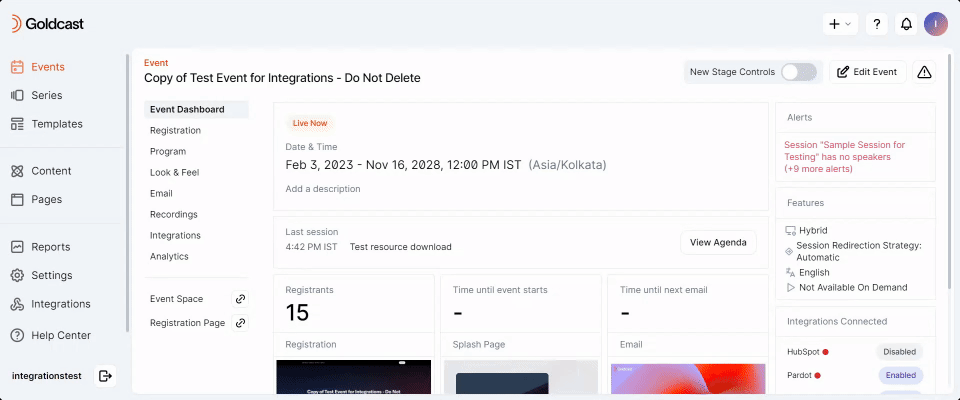
Watch for the Success message indicating your custom field mapping is successful.

FAQs
1. Which integrations support custom field mapping?
Currently, you can set up custom field mapping for Salesforce, Marketo, HubSpot, Pardot, and Eloqua.
2. Which events have custom field mappings?
Custom field mapping is available for webinars and single—and multi-session events. It's not yet available for series and repeating event blueprints.
3. Is custom field mapping available in my pricing plan?
Custom field mapping has no specific pricing limitations. If your pricing plan includes access to the integrations mentioned in Q1, you'll also have access to custom field mapping.
4. Will custom-field mappings carry over if I duplicate an event?
Yes, custom-field mappings are copied when duplicating an event.
5. Will custom-field mappings be reflected in the event template?
Yes. You can set up the integration settings, including custom field mappings in the event template. This ensures any new event or webinar created using that template will have the same settings.
6. Can I map multiple custom fields to the same target field in my integration?
No. Field mapping is one-on-one, which means you can map one custom field to only one target field in your integration and vice versa.
7. What happens if I map a standard field (at the org level) and a custom field (at the event level) to the same target field in my integration?
In this case, the custom field mapped at the event level takes precedence. For example, you map a Standard Field A to Salesforce Field B at the org level and a Custom Field C to Salesforce Field B at the event level. In this scenario, when a registration occurs, Salesforce Field B will be updated with the value of Custom Field C (mapped at the event level).
8. Can I map standard fields at the event level?
No. Standard fields are mapped at the organization level. To know more, refer to:
- Lead, Contact, and Campaign Member Field Mapping in Salesforce
- Lead and Program Member Field Mapping in Marketo
- Contact Field Mapping in HubSpot
- Prospect Field Mapping in Pardot
- Field Mapping in Eloqua
Troubleshooting
I'm facing errors in my custom field mapping. What could be wrong?
Did you delete or modify the target field type in your integration?
Delete the custom field mapping in Goldcast.
Reconfigure the target field in your integration and redo the custom field mapping.
Check your org-level mapping, and follow the same process of deleting and remapping.
Check your authentication. If there are any errors, please re-authenticate the integration with valid credentials.
Check your org-level mapping, and delete and remap fields.
Check your authentication. If there are any errors, please re-authenticate the integration with valid credentials.
Pro Tip: We strongly recommend setting up the custom field mappings in your event template. This allows you to select the template when creating a new event, saving you time and effort in configuring field mappings multiple times for each new event.