| Plan Availability | Starter | Pro | Premium | Enterprise |
 |
Add-on | Add-on |  |
For customers with contracts starting March 2024 or later, feature availability is based on your pricing tier. If interested, contact your CSM or our Sales Team to discuss pricing options.
Single sign-on (SSO) login reduces the hassles of your team members remembering multiple passwords and eliminates the need for reauthentication every time they access Goldcast Studio. Besides saving time, SSO helps keep your data safe, as you have better control over user access and can enforce more robust password security.
In this article, we walk you through setting up SSO for your Goldcast account to simplify access to our platform.
Setting up SSO for your Goldcast organization
Step 1: Contact your CSM or mail us at support@goldcast.io and let us know which email domains you want to allow for single sign-on login. You can also mention your Identity Provider (IdP), though this isn’t mandatory.
Step 2: Once you have shared the above information, our support team will share a setup link like this: https://setup.workos.com/s/48r8l56ANIA35DKj2Wy39k8Bi.
Note: We use WorkOS to configure SSO for our clients.
Step 3: Click on the setup link you received from us and follow the instructions on the screen. For example, if your IDP is Okta, you’ll be taken to the following page. Complete all the steps listed there with the help of the on-screen instructions.
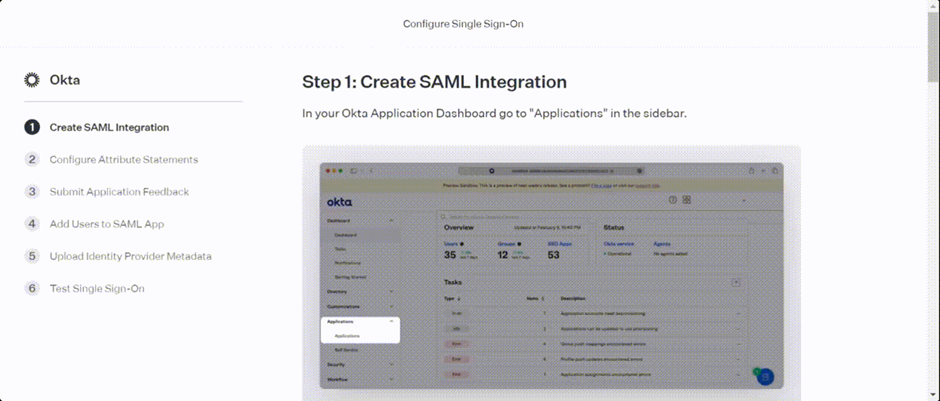
Step 4: After you've completed all the steps, you need to contact Goldcast Support. Our team will complete the setup from our end, and we'll let you know once it's done. Once the setup process is complete, you can see Goldcast as a tile in your IdP. Clicking on the tile will redirect your team first to Goldcast and then to the SSO login page. Only authenticated users will be able to log in to Goldcast.
You can always contact our support team for assistance if you encounter any issues during the setup.
Supported IdPs (Identity Providers)
Goldcast supports all the commonly used IdPs, such as:
- ADFS
- ADP
- Auth0
- Azure AD
- CAS
- ClassLink
- Cloudflare Access
- CyberArk
- Duo
- Generic
- Google OAuth
- JumpCloud
- Keycloak
- LastPass
- Microsoft OAuth
- miniOrange
- NetIQ
- Okta
- OneLogin
- OpenID
- Oracle
- PingFederate
- PingOne
- Shibboleth
- Shibboleth Generic
- SimpleSAMLphp
- VMware
SCIM auto-provisioning (automated permissioning)
SCIM auto-provisioning (automated permissioning) allows you to manage Goldcast users automatically via your IdP.
This is particularly helpful for large organizations that onboard new employees regularly. Instead of manually adding each new team member to Goldcast, auto-provisioning takes care of it. When HR updates a user's details in your IdP, SCIM provisions them in Goldcast, providing them instant access to the platform so they can start working on Goldcast immediately.
Similarly, if someone in your Goldcast organization is inactive for a long time, auto-provisioning can deactivate their Goldcast account based on their status in the IdP. This streamlines access management, enhances security, and accelerates onboarding without manual intervention.
To set up auto-provisioning for your Goldcast account:
- Contact Goldcast Support (support@goldcast.io) and request the service.
- Provide the name of your Directory Provider.
Note: We support the following directory providers: Okta, Entra ID (Azure AD), Google Workspace, Custom SCIM v2.0, CyberArk, JumpCloud, OneLogin, PingFederate, Rippling, and SFTP.
- Once you share this detail, our team will provide the Endpoint and Bearer Token needed for SCIM provisioning.

- Use these attributes to set up SCIM provisioning and complete the setup.
Important Notes on SCIM Provisioning
- The SCIM scheduler runs every 30 minutes to sync the user list based on your organization's directory. Please ensure that all users are added to your directory before initiating SCIM provisioning setup. This is important to prevent any unintended loss of access to Goldcast Studio.
- If a user is added only directly to Goldcast Studio (and is not in your SCIM-managed directory), they will be automatically removed the next time the SCIM scheduler runs.
For further questions, reach out to support@goldcast.io.