By default, Goldcast utilizes background noise cancellation and echo suppression to improve the quality of speakers' audio. In this article, we explain how to turn on/off this feature and choose the desired levels of noise cancellation to suit your environment.
Heads Up! The setting you choose will carry over to the next time you join Goldcast for any event/session.
How to adjust background noise cancellation
By default, Goldcast turns ON noise cancellation and sets it to Light (Low level of noise suppression) for all. However, you can turn it off or choose your preferred background noise cancellation levels. To do this:
Producers/Coordinators/Speakers
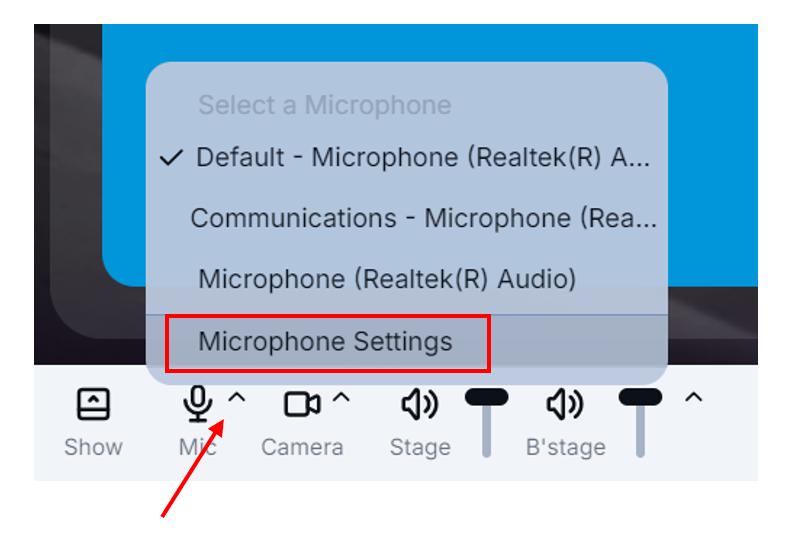
- Once backstage, click the Chevron
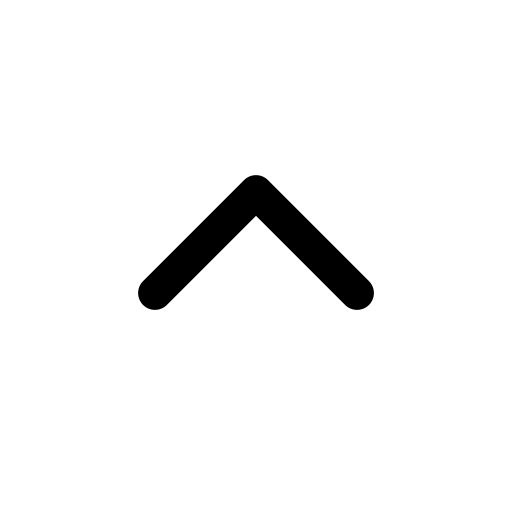 next to the Mic icon
next to the Mic icon  on the bottom left panel.
on the bottom left panel. - Click Microphone Settings.
- In the Audio tab, toggle on/off Noise Cancellation.

- Choose an option:
- Soft (Light level of noise suppression) suppresses low levels of persistent background noise, such as the air conditioner, computer fan, keyboard and mouse clicks. This is the recommended choice and ideal for playing music, sharing computer audio, etc.
- Aggressive (High suppression, could affect voice quality) suppresses all background noise besides your voice. This option is preferred if you're joining from a noisy environment with a lot of background speech, like a busy office or a coffee shop.
- Close the Settings window.
Heads up! Choosing Aggressive might cause the speaker volume to be slightly reduced.
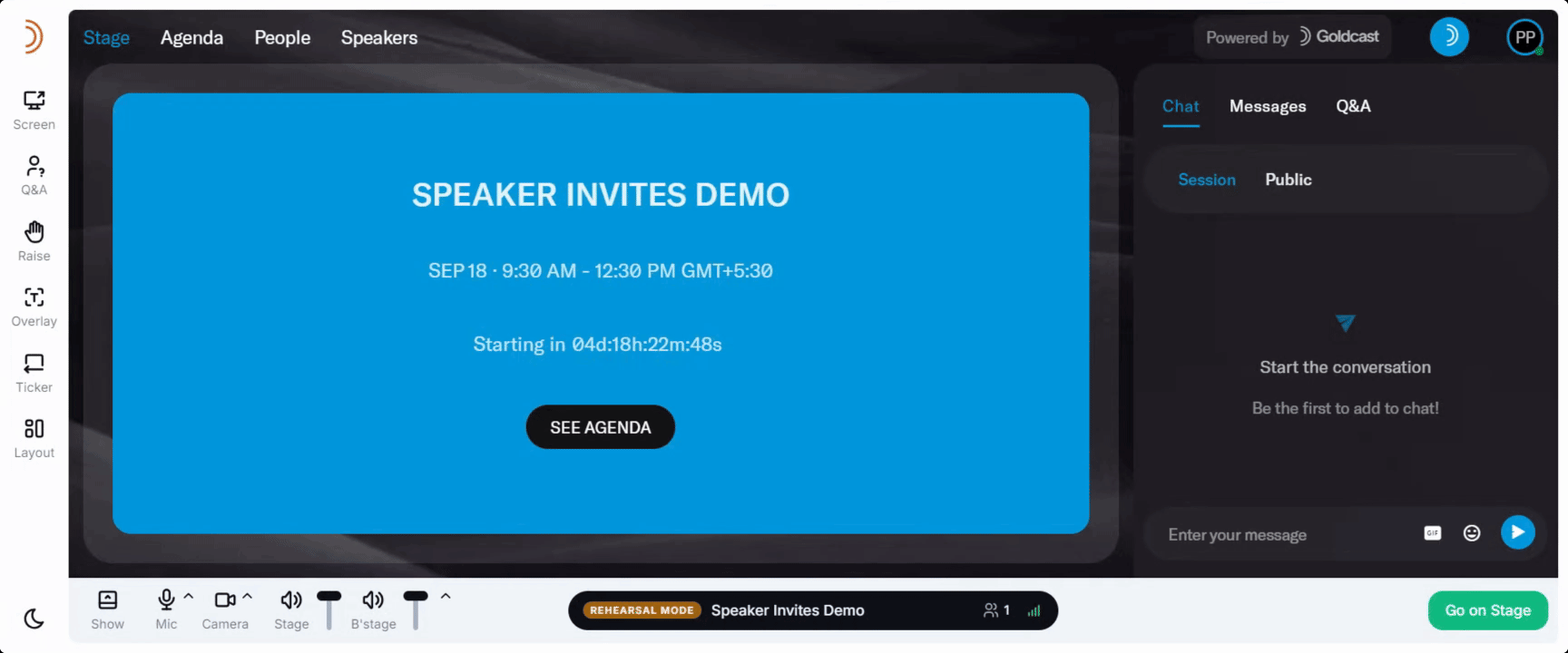
Attendees

- Once you've entered the event, click the Settings Gear
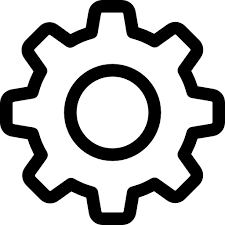 icon on the bottom right.
icon on the bottom right. - In the Audio tab, toggle on/off Noise Cancellation.

- Choose an option:
- Soft (Light level of noise suppression) suppresses low levels of persistent background noise, such as the air conditioner, computer fan, keyboard and mouse clicks. This is the recommended choice and ideal for playing music, sharing computer audio, etc.
- Aggressive (High suppression, could affect voice quality) suppresses all background noise besides your voice. This option is preferred if you're joining from a noisy environment with a lot of background speech, like a busy office or a coffee shop.
- Close the Settings window.
Heads up! Choosing Aggressive might cause the speaker volume to be slightly reduced.
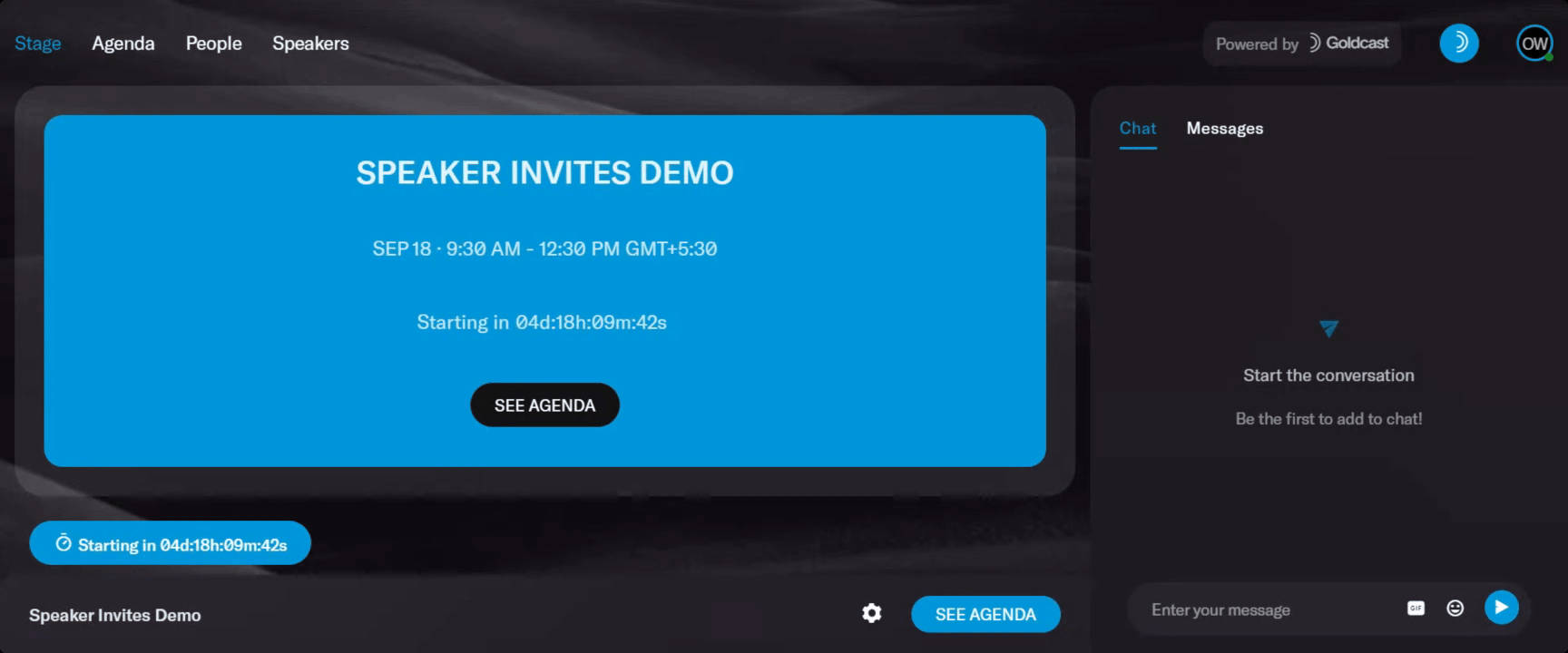
FAQs
1. What types of background noise are eliminated?
Our noise suppression feature reduces the following types of background noise:
- Street noise, such as traffic, birds chirping, etc.
- Office noise, such as keyboard and mouse clicks, background chatter, etc.
- Household noises, such as creaking chairs, pets, babies, doors opening, appliances such as refrigerator humming, air conditioner sounds, ceiling fans, television, kitchen sounds, etc.
- Other random noises like beeps, clapping, etc.
2. Can I change the setting during the event?
Yes. Any changes you make will be applied immediately during the event.
Heads Up! Still facing issues with your audio? Refer to the Audio Troubleshooting Guide for more help.