Deleting an event is permanent, and you cannot retrieve data, recordings, and sessions after you delete it. So, proceed with caution and make sure to export your data before deleting the event.
For Events
Here are the steps to delete an event in Goldcast Studio:
- Log in to Goldcast Studio with your credentials, and select the Events tab to get a list of all your events.
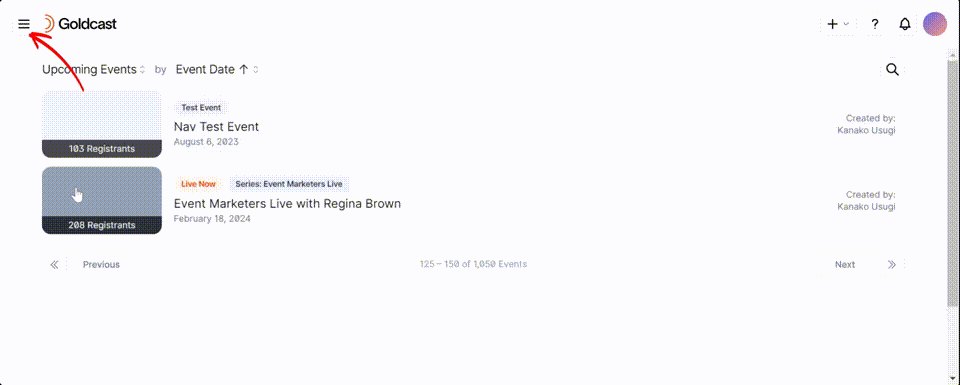
- Select the event you wish to delete and click the Edit button on the top right.

- Scroll down the Edit Event window and click the Delete Event button.
- Type delete in the pop-up window and click the Yes, Delete Event button to complete the action.
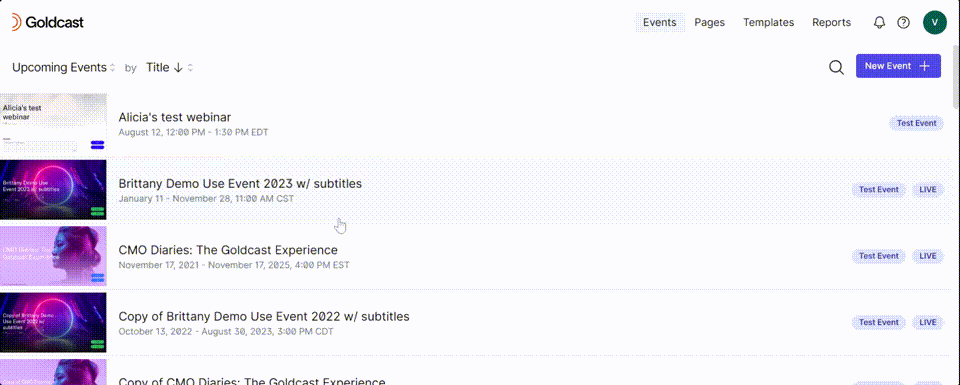
For Webinars
- Log into Goldcast Studio, and use the Events tab to open your preferred webinar.
- Once on the webinar dashboard, click the Edit Event button on the top right.

- In the Edit Session details window, click the Delete Event button to remove the webinar from your organization.

- Type delete to confirm, and click Yes, Delete Event.

Creating an Event Template
Duplicating Events or Webinars
Using Templates vs. Duplication
Event Tags
Set Event Registration Limit
Captions and Translated Subtitles
Hosting an Event in Different Primary Languages
Audio & Video Translations Powered by Kudo
Goldcast events on mobile
Setting Customized Vanity URLs
Migrating Existing Vanity URLs
On-Demand Event Mode
Event and Room Recordings
Disabling the Enter Event Button
Enabling Single Sign-On login for an internal Event
How can I view the number of attendees in my event?
Deleting an Event or Webinar
What Is a Test Event & How To Create One?
How to Turn On/Off Attendee Tech Check
International Date & Time Formatting in Goldcast
Control Speakers on Stage with Push to Stage and Direct Unmute