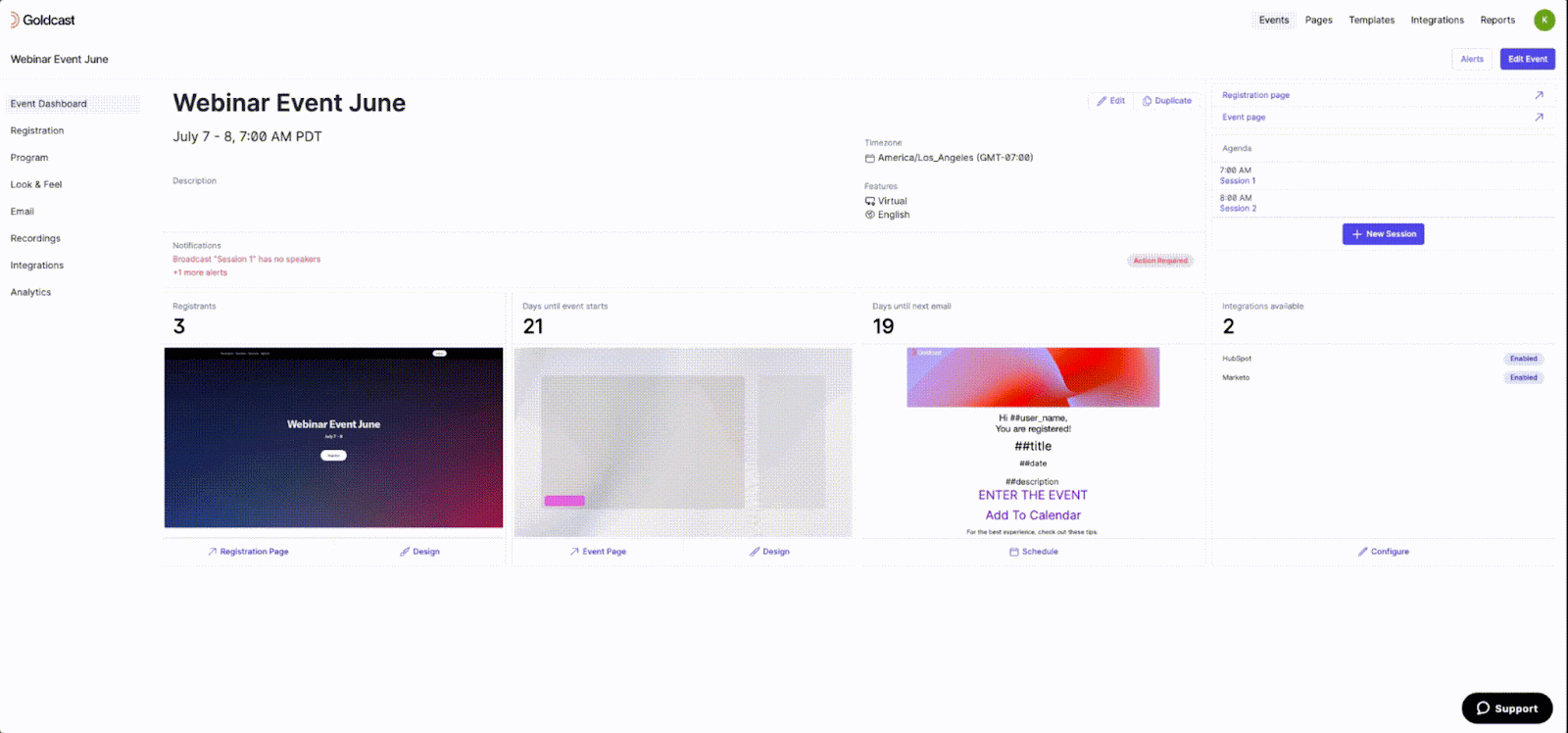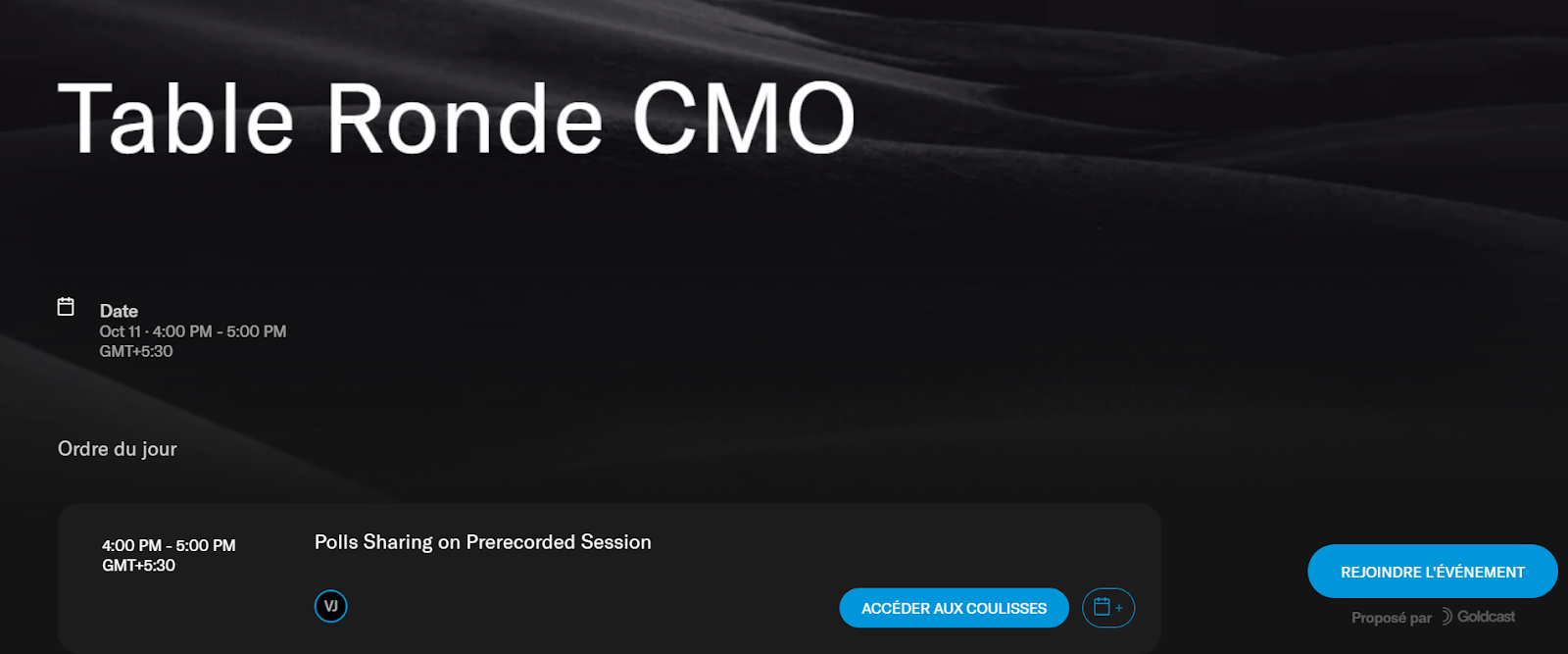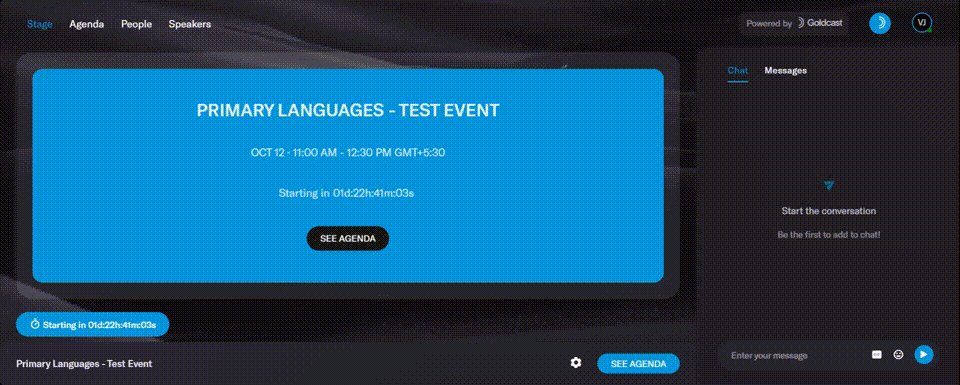Table of Contents
| Plan Availability | Starter | Pro | Premium | Enterprise |
 |
 |
 |
 |
For customers with contracts starting March 2024 or later, feature availability is based on your pricing tier. If interested, contact your CSM or our Sales Team to discuss pricing options.
You can host a Goldcast event in several primary languages other than the default English setting. You can choose from Chinese, Croatian, Dutch, French, German, Korean, Italian, Japanese, Portuguese, Polish, Russian, Spanish, Thai, Turkish and Vietnamese.
If you need support for additional languages, such as Swedish, Czech, Danish, Finnish, or Norwegian, please contact your CSM.
Once you set a primary language:
- The Goldcast UI (agenda, title, date, enter event button, engagement panel tabs, etc.) will reflect the language throughout the event.
- Edits you make as the organizer (session titles, booth/room names, polls) will need to be typed in the primary language.
- You can also enable captions in the event’s primary language.
The primary language for your event is mentioned in the Features section on the dashboard.
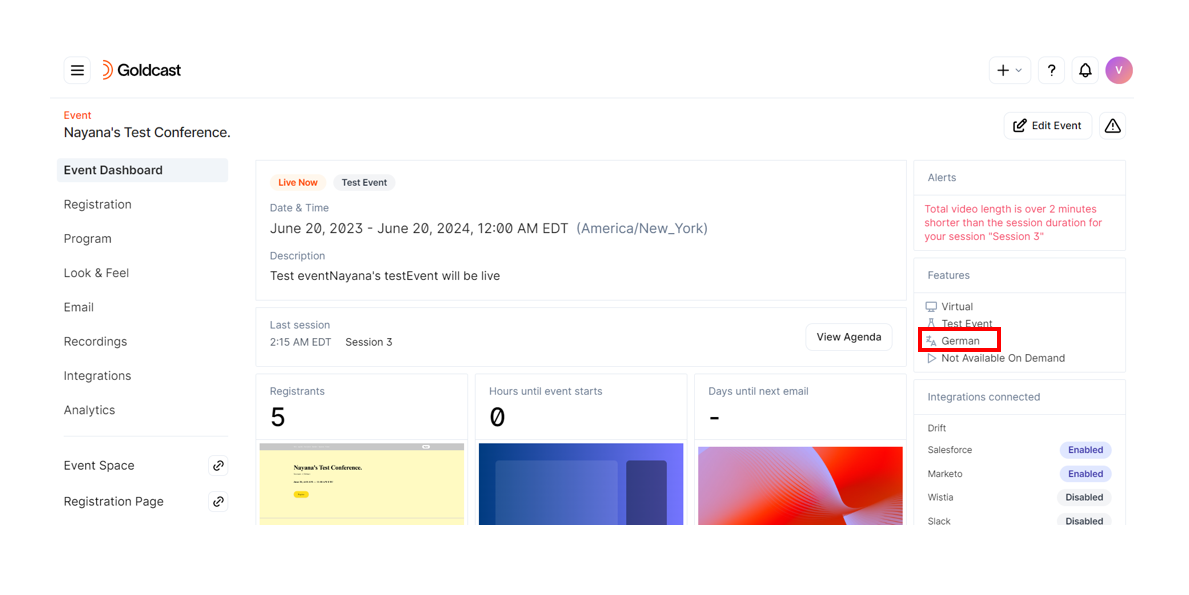
Set a Primary Language at an Event Level
For Events
When creating your event, follow these steps:
- Log in to Goldcast Studio with your credentials, and select the Events tab to get a list of all your events.
- Select your preferred event and click the Edit Event button on the top right.
- In the Edit Event drawer, navigate to the Primary Language dropdown list and select a language of your choice.
- Click Save to update the event successfully.
For Webinars
- Log in to Goldcast Studio with your credentials, and open your webinar using the Events tab.
- Once on the webinar dashboard, click the Edit Event button in the top right corner.

- In the Primary Language dropdown, select the language the speakers will speak during your event. This language will be presented as speech-to-text captions on the event stage.

- Note that the primary language you select will also change the language of the event navigation bar, buttons, etc. For more information, check our help doc on Hosting an Event in Different Primary Languages.
- Click Save.
Heads Up! If the primary language for this event is set to French, you'll need to type the session's Title in French when you create it. Goldcast does NOT translate any customized content into the primary language.
**Notice how the Goldcast UI is in French, but some of the wording is in English. The session and event titles need to be typed in French.
Select a language as an attendee
Event attendees can view the Goldcast UI in any of the previously mentioned languages by changing it in their profile dropdown. That way, they can easily update the UI if they prefer a language different from what is set at the event level.
When an attendee selects another language, the event content you customize (session names, booth/room names, resources, polls) will all remain in the primary language of your event. However, the navigation bar, buttons, and prompts will appear in the attendee's preferred language.
To enable captions and subtitles for your event, refer to our Captions and Translated Subtitles guide.