Goldcast requires event attendees to complete a tech check before entering the event. You can turn this feature on or off according to your requirements.
Follow these steps to turn the attendee setup check on or off:
For Events
- Login to Goldcast Studio, and use the Events tab to open your preferred event.
- Navigate to the Look & Feel section using the left sidebar.
- Expand the Entering the Event section on the right of the screen, and scroll down to open the Enter the Event Experience sub-section.
- Turn on/off the Attendee Tech Check toggle.
- Click Save.
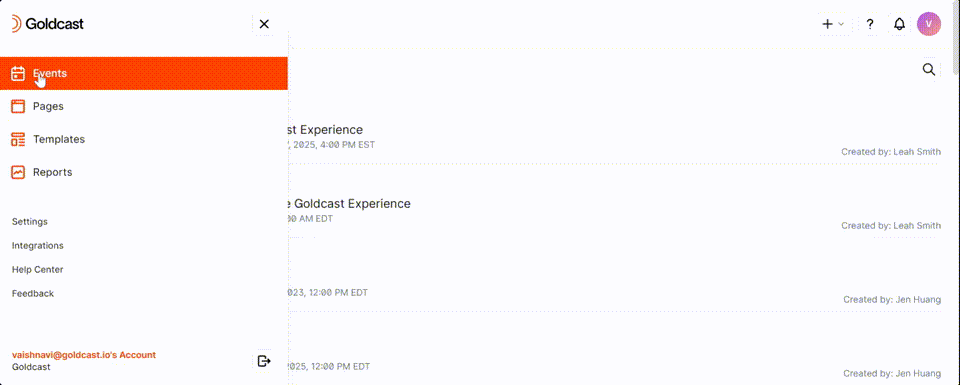
For Webinars
- Login to Goldcast Studio, and use the Events tab to open your preferred event.
- Click the Paintbrush icon
 on the top right, and click Event Stage.
on the top right, and click Event Stage. 
- Expand the Entering the Event section on the right of the screen, and scroll down to open the Enter the Event Experience sub-section.
- Turn on/off the Attendee Tech Check toggle.
- Click Save.

Creating an Event Template
Duplicating Events or Webinars
Using Templates vs. Duplication
Event Tags
Set Event Registration Limit
Captions and Translated Subtitles
Hosting an Event in Different Primary Languages
Audio & Video Translations Powered by Kudo
Goldcast events on mobile
Setting Customized Vanity URLs
Migrating Existing Vanity URLs
On-Demand Event Mode
Event and Room Recordings
Disabling the Enter Event Button
Enabling Single Sign-On login for an internal Event
How can I view the number of attendees in my event?
Deleting an Event or Webinar
What Is a Test Event & How To Create One?
How to Turn On/Off Attendee Tech Check
International Date & Time Formatting in Goldcast
Control Speakers on Stage with Push to Stage and Direct Unmute